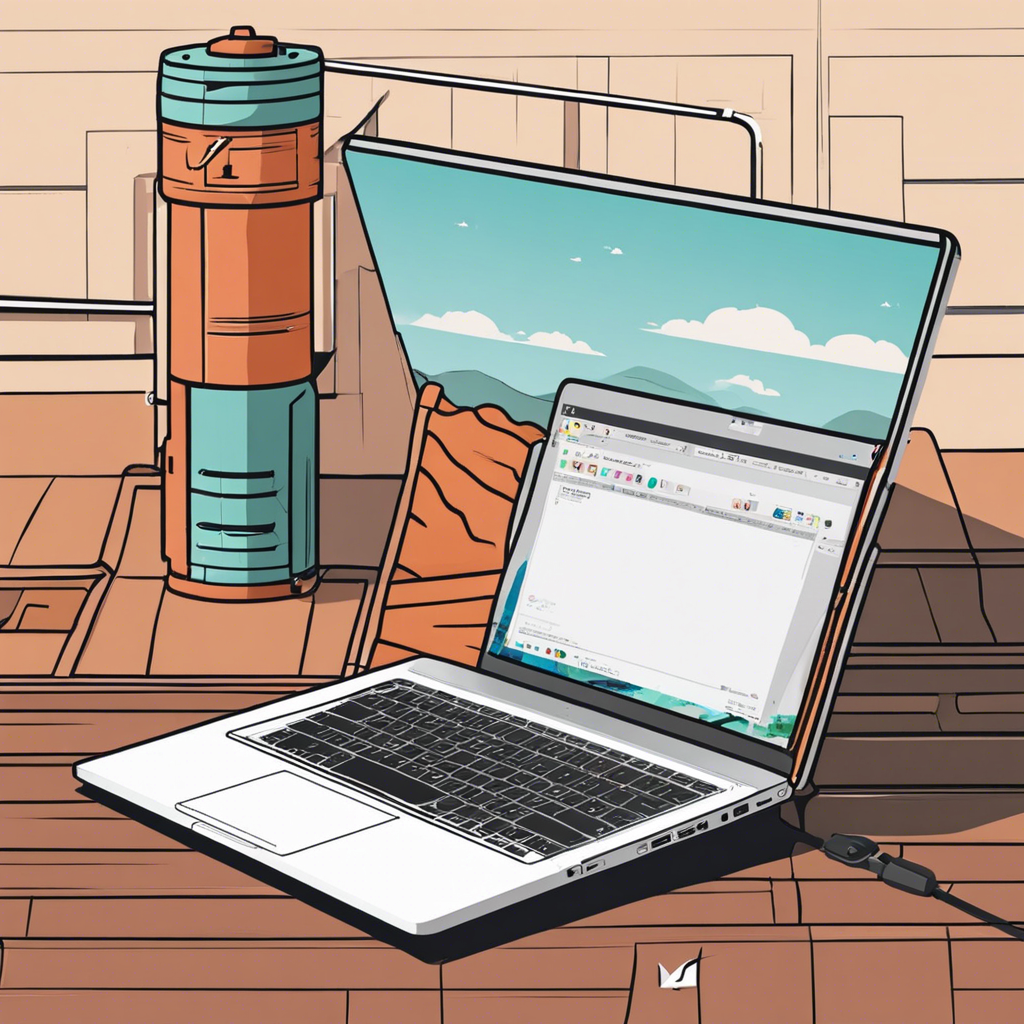Are you tired of your laptop constantly running out of battery? With our increasingly mobile lives, extending your laptop’s battery life is essential to staying productive on the go. Whether you’re a student, a professional, or a digital nomad, these practical tips will help you maximize your laptop’s battery performance, ensuring you stay connected for longer.
**Optimize Your Power Settings**
The first step to extending your laptop’s battery life is to optimize your power settings. Most operating systems offer power-saving modes that can make a significant difference in battery longevity. Adjust your screen brightness to a lower, more energy-efficient level—you’ll be surprised how much this simple change can impact battery life. Enable the ‘auto-brightness’ feature if your device has it, as it adjusts screen brightness based on ambient light, reducing unnecessary energy usage. Also, consider activating ‘power-saving’ or ‘battery saver’ modes, which adjust various settings to minimize power consumption. These modes often reduce screen brightness, limit CPU performance, and disable non-essential background processes, all of-which can provide a considerable boost to your battery life.
**Manage Your Battery’s Health**
Battery health is crucial for optimal performance. Over time, batteries degrade, leading to reduced capacity and shorter runtimes. To maintain your battery’s health, avoid extreme temperatures; neither too hot nor too cold is ideal. Extreme heat, in particular, can accelerate battery degradation. Try to keep your laptop in a well-ventilated area, and if possible, invest in a cooling pad to help dissipate heat. Additionally, it’s essential to find the right balance of charging. Avoid letting your battery drain to 0% frequently, as this can strain the battery. Similarly, keeping your laptop perpetually plugged in when it’s fully charged can also affect battery health. Aim for a charging range between 20% and 80% to maintain your battery’s longevity.
**Tweak Your Habits for Better Battery Life**
A few simple habit changes can make a world of difference in your laptop’s battery performance. First, close applications and programs you’re not actively using. Background processes consume power, even when you’re not directly interacting with them. Disable push notifications for non-essential apps to prevent them from constantly running in the background. Additionally, consider disabling connectivity options like Wi-Fi and Bluetooth when you’re not using them. These wireless connections continuously search for signals, which drains battery life. For tasks that don’t require an internet connection, switch to airplane mode for a significant boost in battery life.
**External Devices and Battery Drain**
External devices connected to your laptop can also impact battery life. USB peripherals like mice, keyboards, and external hard drives draw power from your laptop’s battery. Use wireless versions of these devices or consider investing in Bluetooth alternatives that consume less power. Be mindful of external displays; connecting your laptop to a larger screen can significantly reduce battery life. If you need to use an external monitor, ensure it’s energy-efficient, and adjust the brightness accordingly.
**Software Updates and Battery Optimization**
Regularly updating your laptop’s software is not only crucial for security but also for battery optimization. Operating system updates often include power management improvements that can enhance your battery life. These updates might tweak energy-saving algorithms, refine battery charging profiles, or introduce new power-saving modes. Additionally, keep your applications and drivers up-to-date, as outdated software can sometimes consume more power due to inefficiencies.
**Hardware Upgrades for Improved Battery Life**
If your laptop is an older model, consider upgrading to a solid-state drive (SSD). SSDs are more energy-efficient than traditional hard drives, and they can significantly improve battery life. Upgrading your RAM can also help, as more RAM allows your laptop to run more efficiently, reducing the need for power-hungry virtual memory. Before making any hardware changes, ensure your laptop is designed for easy upgrades and that you have the necessary technical skills or assistance.
**The Impact of Web Browsing**
The browser you use and your online habits can also affect battery life. Modern browsers like Google Chrome are known for their efficiency, but they can be resource-intensive, particularly with multiple tabs open. Consider using lightweight browsers such as Microsoft Edge or Mozilla Firefox, which are designed to be more battery-friendly. When browsing, avoid keeping dozens of tabs open, as each one consumes memory and processor power. Instead, bookmark the pages you want to revisit and close the ones you don’t need.
**The Bottom Line**
Extending your laptop’s battery life is a combination of smart settings, good habits, and occasional upgrades. By optimizing your power settings, managing battery health, and adjusting your usage habits, you can significantly improve your laptop’s battery performance. Remember, every little change adds up, and before you know it, you’ll be enjoying longer and more productive computing sessions without constantly searching for a power outlet. Stay charged and keep exploring the digital world with confidence!